As already explained, the Android and iOS rely on a Firebase developer account to integrate push notifications, analytics and crash reports in the app.
This will not make you incur in any expenses, because the free plan (Spark plan) from the Firebase developer account is more than enough for the requirements of the apps.
Below you will find a guide on how to register for a developer account and the needed steps to enable push notifications, analytics and crash reporting for your app.
Login into the Firebase console.
Log in into the firebase console with your Google account. I you don’t have a google account, you will have to create one. Ideally, use the same google account you use for analytics and for the Google Play developer account.
Create a new project.
Click on the button “Create project” to add a project for the Native Client App. If you purchased liceses for more than one forum, you will need a project per forum.
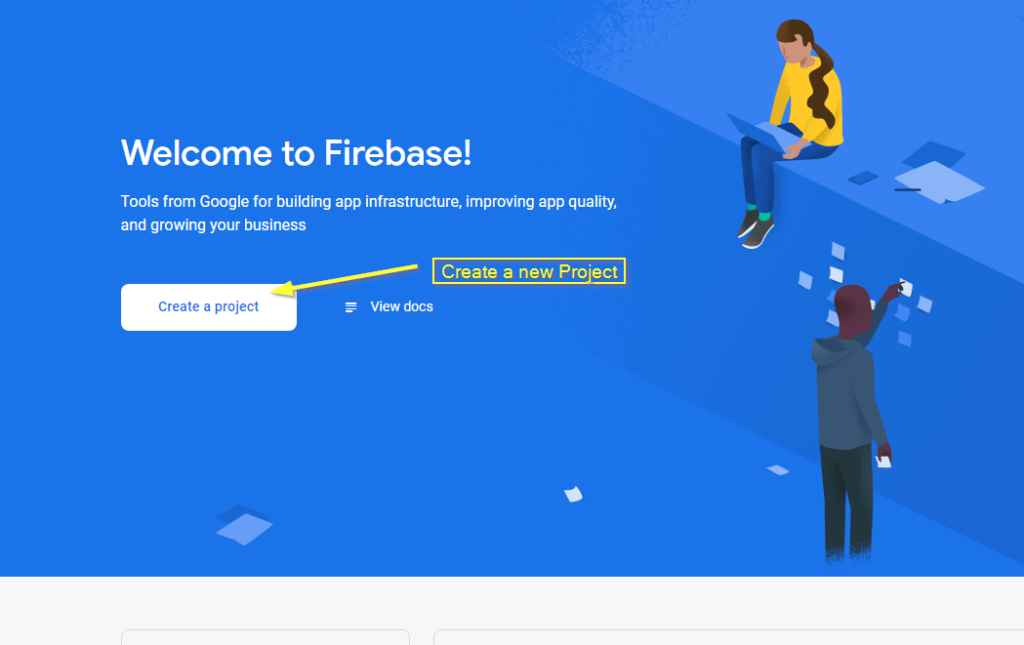
Enter a descriptive name for the project, for example, “MyForum Native Apps”, accept the license agreement from Firebase, and click continue.
In the next steps, enable Google Analytics if you want to have analytics. Enter you location, and agree with the Google analytics terms according to your preferences. Then click on the button “create project” and wait until the project is ready.
Your project has been created with the “Spark plan”, which is the entry plan without costs, and is enough for our purposes.
Add the Android app to the project.
Add the Android app to the project by clicking on the following button:

In the following screen, enter the package name of your Android app, and a name for the app. You will find the package name four your android app in the license dashboard. As a general rule, the package name will be your domain inverted and with the prefix “app”.
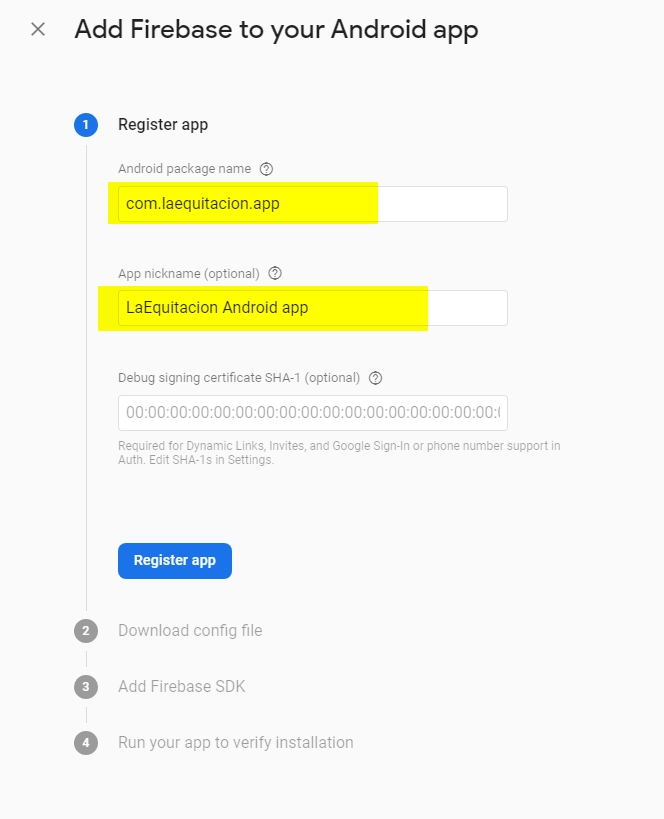
For example for the Xenforo board with url “www.laequitacion.com”, the android package name will be “com.laequitacion.app”. As said this package is automatically generated by purchasing your license, and you can find it in the licenses dashboard, under the appropriate license.
If you already have an android app published on the play store that you will replace, you have to provide us with the current package name of your app. Please contact our support and share the current package name with us.
Finally, click on the “Register app” button, and your app will be created. Download the google-services.json file, store it securely, and upload the file to your license in the licenses dashboard. We have to incorporate this file to your apk, to ensure that the push notifications, analytics, and crashlytics work well.
Click on next, and skip the next steps, because we will have the next steps your you when customizing the app. For the moment you are done with the Firebase console.
You can proceed to the next step: upload the launcher, splash logo, and the google-services.json file to the license, using the licenses dashboard.
If you have questions about this or other topics, feel free to contact us and ask!

