You can monetize your app through ads. At this time onlye the Admob platform is supported, but if you have are interested in other platform please contact us and we wil add it to our internal tracking list.
The first step if you want to show admob ads in your app, is add your Admob App Id to the license dashboard, as explained in the Admob Integration guide.
If you have already an apk file where the Admob Application Id has been added, the you can configure the ads you want to show in the options section of the Xenforo addon. Navigate to your Xenforo Admin dashboard -> Native client app ->Options -> Ads:

Admob Publisher Id
Please introduce your Admob Publisher Id in this field. You will find your AdMob publisher id on your Admob Dashboard, under the Settings option. Please, do not mistake the Admob Publisher ID, and the Admob application Id, they are different things.
Ads enabled
This option globally enables or disables the ads on your apps.
Ask EU users for consent.
If you want to conform with the GDPR rules for users form the Europea Union, you have to ask them for consent before showing personalized ads on the app.
By enabling this checkbox, the app will ask the user to provide consent before showing customized ads. For this feature to work, make sure you have selected the option “Custom set of ad technology providers” on your AdMob dashboard (under Blocking Controls -> EU User Consent), as shown in the following screenshot:
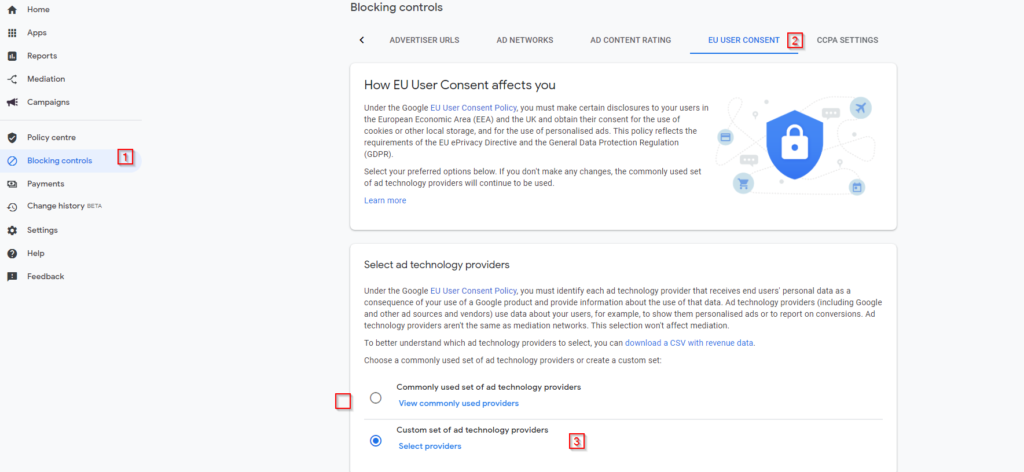
Create an ad on Admob.
The next step is to create an ad on the Admob dashboard. Go to Apps-> Your App -> Ad Units and click on the “ADD AD UNIT” button.
Select Banner as an ad format, give the ad a name, adjust the advanced settings if you need to, and after creating the add, please write down the AdMob unit id, you will need it for the next step.
Create an ad on your forum
Back on your Forum dashboard, navigate to Native Client app-> Ads Manager, and click on the “New ad” button. The following form will be displayed:
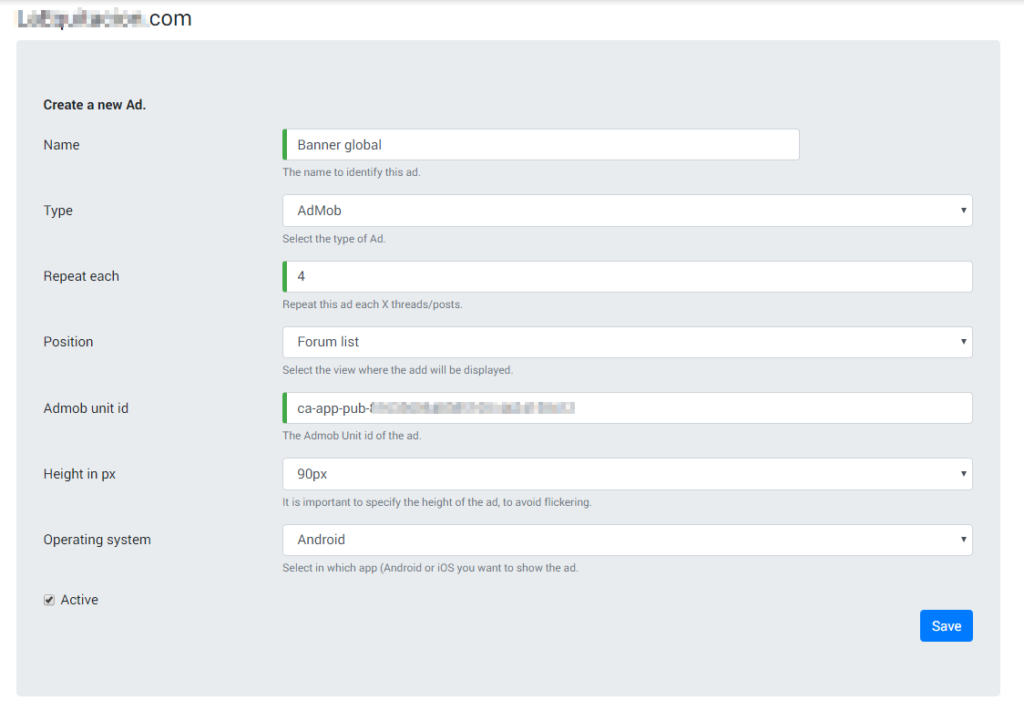
- Name: a name to identify your add on the ads list.
- Type: at this time only the Admob platform is supported.
- Repeat each: the ads are displayed mainly in the different lists (last threads, posts for a thread, and so on). The ad will be shown again each X items of the list.
- Position: Select the position where you want to show this ad.
- Admob unit id: please introduce here the AdMob unit id from the step above.
- Height in px: to avoid “flickering”, it is mandatory to preselect the height of the ad. Please select a height, the width will be adjusted to the device.
- Operating system: at this time only Android is supported.
- Active: flag to enable/disable this add.
After saving the ad the list of ads is displayed
Ads list.
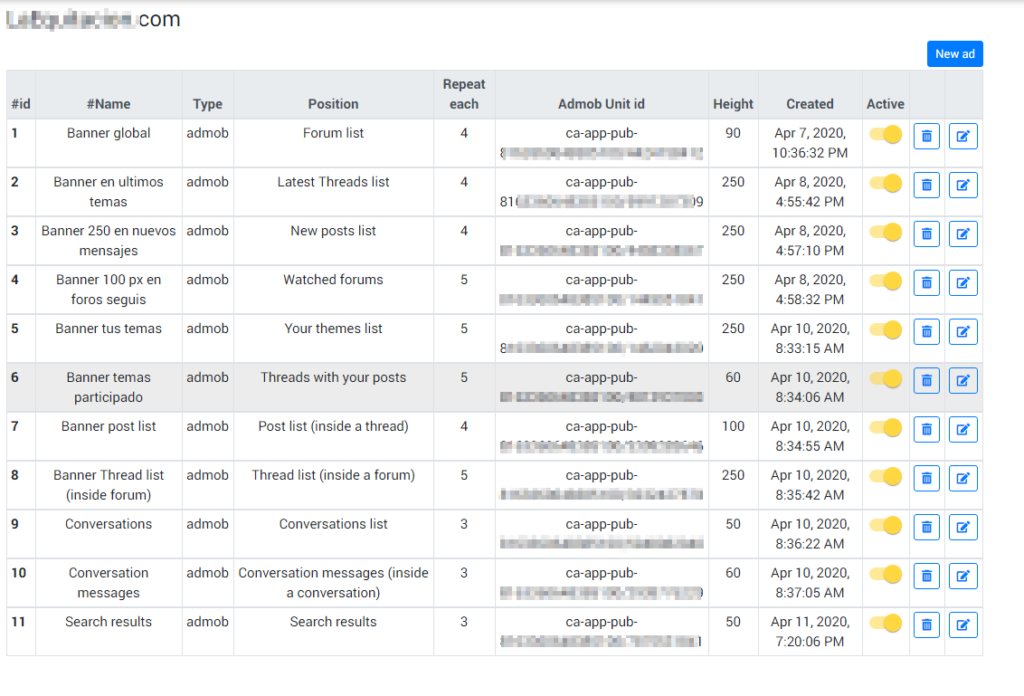
Here you can manage the ads you created for your app. As you can see in the example above, there are different ads with different AdMob unit IDs, sizes, and positions. You can combine the ads how you like.
My app is not showing the ads or the changes are not taking effect.
The app downloads the configuration for the ads at the first start after the installation. After that, this configuration is refreshed approximately every 24 hours, to save the user bandwidth and battery. Because of that, you will not see immediately the new ads configured.
If you want to apply immediately the new ad configuration, you will have to clear the app data and restart it.
Besides that, the Admob platform may need some time to “warm-up” the ads shown on your app, and in the meanwhile, a white ad may be displayed.
If you have questions about this or other topics, feel free to contact us and ask!

